“Very informative. Very brilliant, down to earth helpful instructor.” – Endia M. – AAWDC (Microsoft Outlook Training)

In this hands-on, two-day course, you will use Outlook to compose and handle your email communications and to manage your calendar, contacts, and tasks. You will move into Outlook’s advanced features to customize and manage your email communications, including using advanced features to organize emails; managing calendar settings and options; managing contact information; scheduling tasks; and managing Outlook archives and data file settings.
Duration: 2 Days
Locations for Training:
Optional Add-On Upon Checkout: The Microsoft Office Specialist (MOS) certification is the premier credential chosen by individuals seeking to validate their Office skills and advance their careers. If you want to earn your MOS Outlook Certification, consider adding our Microsoft Outlook MOS Certification Pack to your training class. The Certification Pack gives you a test prep tool, a testing voucher with a free retake, and a proctor fee all included, to become a Microsoft Office Specialist in Outlook!
Note: This course covers the following Course Numbers:
• Outlook Part 1 Course Number: 091139
• Outlook Part 2 Course Number: 091140
Prerequisites: Students must have a good working knowledge of computers, operating systems, using a mouse, keyboard, standard menus and commands. Students must be able to open, save, and close applications and files, as well as navigate to other folders.
1. Getting Started with Outlook
Navigate the Outlook Interface
Work with Messages
Access Outlook Help
Outlook on the Web
2. Formatting Messages
Add Message Recipients
Check Spelling and Grammar
Format Message Content
3. Working with Attachments and Illustrations
Attach Files and Items
Add Illustrations to Messages
Manage Automatic Message Content
4. Customizing Message Options
Customize Reading Options
Track Messages
Recall and Resend Messages
5. Organizing Messages
Mark Messages
Organize Messages Using Folders
6. Managing Contacts
Create and Edit Contacts
View and Print Contacts
7. Working with the Calendar
View the Calendar
Create Appointments
Schedule Meetings
Print the Calendar
8. Working with Tasks and Notes
Create Tasks
Create Notes
9. Modifying Message Properties and Customizing Outlook
Insert Hyperlinks and Symbols
Modify Message Properties
Add Email Accounts to Outlook
Customize Outlook Options
10. Organizing, Searching, and Managing Messages
Group and Sort Messages
Filter and Manage Messages
Search Outlook Items
11. Managing Your Mailbox
Manage Junk Email Options
Manage Your Mailbox Size
12. Automating Message Management
Use Automatic Replies
Use Rules to Organize Messages
Create and Use Quick Steps
13. Working with Calendar Settings
Set Advanced Calendar Options
Create and Manage Additional Calendars
Manage Meeting Responses
14. Managing Contacts
Import and Export Contacts
Use Electronic Business Cards
Forward Contacts
15. Sharing Outlook Items
Assign and Manage Tasks
Share Your Calendar
Share Your Contacts
16. Managing Outlook Data Files
Use Archiving to Manage Mailbox Size
Work with Outlook Data Files
Disclaimer: All course objectives and outlines are used as a guideline and are subject to change to ensure the latest information is covered to support real world use of the technology.
Software Versions: ThinkB!G open enrollment classes are taught on the most current version of software whenever possible. To request a specific version, please Contact Us or call us at 301-362-2250.
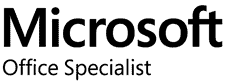
The Microsoft Office Specialist (MOS) Certification demonstrates that you have the skills needed to get the most out of Office by earning this certification in a specific Office program.
✓ Training Based on Exam Objectives (2 Day Class, Virtual Online Live Training–VOLT™)
✓ Online Test Prep Tool (Simulates actual test & provides targeted learning based on your assessed needs)
✓ Exam Voucher with 1 Free Retake (Scheduled at your convenience)
✓ Testing Proctor Fee (Only included if you take your test Online from home with ThinkB!G)
If you have a team of individuals, you can receive bulk discounts by doing your own Private training session & cover your specific learning objectives!

“Very informative. Very brilliant, down to earth helpful instructor.” – Endia M. – AAWDC (Microsoft Outlook Training)

“My experience was very good because I really learned many things that I new how to halfway do… now I know in entirety.” – Sharnee S., AAWDC (Microsoft Outlook MOS Certification Training)

Important Notice: Please avoid accessing ThinkB!G remote student computers on devices marked as classified or containing confidential information. Opt for an alternate computer for your training requirements, and for any specific class participation needs or inquiries, don’t hesitate to get in touch with
[email protected].