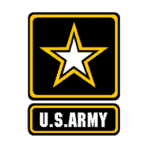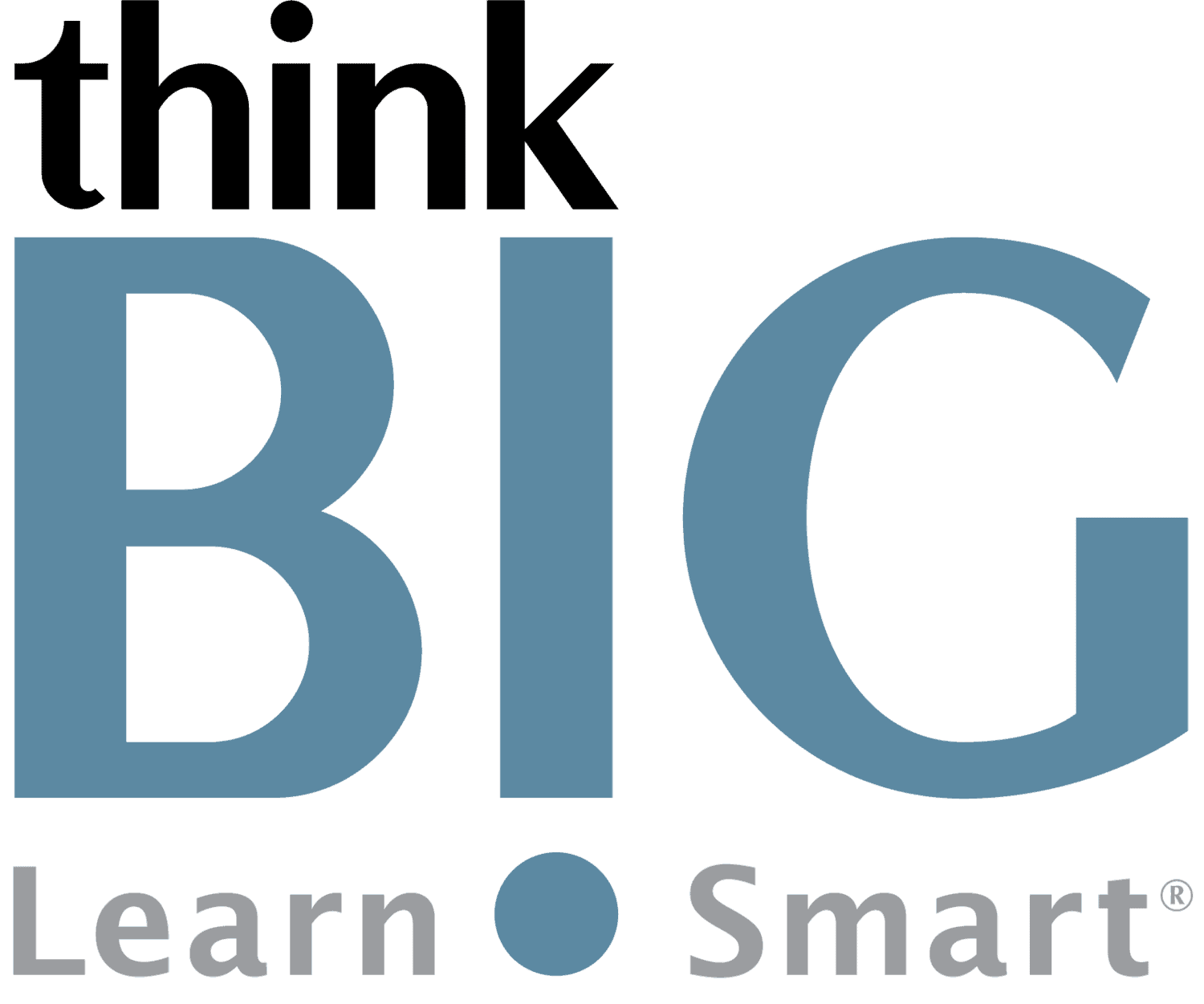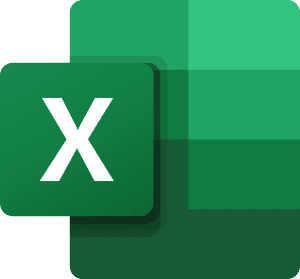Microsoft Excel Training & Certification Pack (Live Online Hands-On Instructor-Led Class)
Microsoft Excel 365 Virtual Online Live Training (VOLT™)
Outline & Course Information
Duration & Times: 2 Days – 8:30AM-3:00PM EST
Locations for Training:
Course Description: In this hands-on, two-day course, you will be able to create and develop Excel worksheets and workbooks in order to work with and analyze the data that is critical to the success of your organization. You will move into more advanced features that will allow you to leverage the power of data analysis and presentation in order to make informed, intelligent organizational decisions.
Optional Add-On Upon Checkout: The Microsoft Office Specialist (MOS) certification is the premier credential chosen by individuals seeking to validate their Office skills and advance their careers. If you want to earn your MOS Excel Certification, consider adding our Microsoft Excel MOS Certification Pack to your training class. The Certification Pack gives you a test prep tool, a testing voucher with a free retake, and a proctor fee all included, to become a Microsoft Office Specialist in Excel!
Note: This course covers the following Course Numbers:
• Excel Part 1 Course Number: 091078
• Excel Part 2 Course Number: 091079
Prerequisites: Students must have a good working knowledge of computers, operating systems, using a mouse, keyboard, standard menus and commands. Students must be able to open, save, and close applications and files, as well as navigate to other folders.
Required Technical Set-Up:
• Primary computer connected to a second monitor OR second computer to view instructor live
• Reliable High-speed internet connection
• Web Browser: Google Chrome Preferred (Alternative: Microsoft Edge)
• 3-Button Computer mouse
• Audio Speaker/Microphone (built-in to computer or external)
Microsoft Excel Training & Certification Course Outline
1. Getting Started with Microsoft Office Excel
Navigate the Excel User Interface
Use Excel Commands
Create and Save a Basic Workbook
Enter Cell Data
Use Excel Help
2. Performing Calculations
Create Worksheet Formulas
Insert Functions
Reuse Formulas
3. Modifying a Worksheet
Insert, Delete, and Adjust Cells, Columns, and Rows
Search for and Replace Data
Use Proofing and Research Tools
4. Formatting a Worksheet
Apply Text Formats
Apply Number Formats
Align Cell Contents
Apply Styles and Themes
Apply Basic Conditional Formatting
Create and Use Templates
5. Printing Workbooks
Preview and Print a Workbook
Set Up the Page Layout
Configure Headers and Footers
6. Managing Workbooks
Manage Worksheets
Manage Workbook and Worksheet Views
Manage Workbook Properties
7. Working with Functions
Work with Ranges
Use Specialized Functions
Work with Logical Functions
Work with Date & Time Functions
Work with Text Functions
8. Working with Lists
Sort Data
Filter Data
Query Data with Database Functions
Outline and Subtotal Data
9. Analyzing Data
Create and Modify Tables
Apply Intermediate Conditional Formatting
Apply Advanced Conditional Formatting
10. Visualizing Data with Charts
Create Charts
Modify and Format Charts
Use Advanced Chart Features
11. Using PivotTables and PivotCharts
Create a PivotTable
Analyze PivotTable Data
Present Data with PivotCharts
Filter Data by Using Timelines and Slicers
Disclaimer: All course objectives and outlines are used as a guideline and are subject to change to ensure the latest information is covered to support real world use of the technology.
Software Versions: ThinkB!G open enrollment classes are taught on the most current version of software whenever possible. To request a specific version, please Contact Us or call us at 301-362-2250.
What You Get
- Instructor Led Hands-On Virtual Online Live Training (VOLT™) & Certification
- Training Delivered from Certified Instructors that are Senior Consultants
- Digital Official Curriculum Courseware (Not Used During Class) & Personal Use of Class Recording for Limited Time
- Certificate of Completion
- Remote Access to ThinkB!G Class Computer with Software licenses & Class Files Pre-Installed for Use During Training--No Installs or Downloads
- Instructor's Real-Time View of ThinkB!G Class Computer Screen for Immediate Live Interactive Support
- If Certification Training is Selected, It May Include a Test Prep Tool, Testing Voucher with Free Retake, and Proctor Fee (if taken with ThinkB!G Virtually)
- Note: IT Support is Available to Pre-Flight Virtual Class Set Up Before & During Training
Pricing
Public Enrollment Training Pricing
Microsoft Excel Training Pricing This includes 2 days of Instructor-Led, Virtual Online Live Training (VOLT™)!
- Commercial Price Per Person 2-Day Class: $795.00
- GSA/Government Price Per Person 2-Day Class: $640.81
- Non-Profit/Education Price Per Person 2-Day Class: $745.00
Microsoft Excel Training and MOS Certification Pack Pricing This includes 2 days of Instructor-Led, Virtual Online Live Training (VOLT™), a Self-Paced Online Test Prep Tool, Testing Voucher with Free Retake, and Proctor Fee (if taken with ThinkB!G Virtually).
- MOS Cert Pack Commercial Price Per Person 2-Day Class: $939.00
- MOS Cert Pack GSA/Government Price Per Person 2-Day Class: $784.81
- MOS Cert Pack Non-Profit/Education Price Per Person 2-Day Class: $889.00
Need Private Custom Training for Your Team?
Dates to Register
| Event | Venue | Start Date | End Date | |
|---|---|---|---|---|
| Microsoft Excel | Microsoft Excel Virtual Classroom |
|
|
Learn More |
| Microsoft Excel | Microsoft Excel Virtual Classroom |
|
|
Learn More |
Certification
A Microsoft Office Specialist (MOS) Exam is Available for Excel!
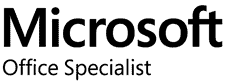
What is a Microsoft Office Specialist Certification?
The Microsoft Office Specialist (MOS) Certification demonstrates that you have the skills needed to get the most out of Office by earning this certification in a specific Office program.
Our Excel MOS Core Training & Certification Pack Includes:
If you choose the Certification Pack option in the pricing dropdown upon checkout, this Includes:
✓ Training Based on Exam Objectives (2 Day Class, Virtual Online Live Training–VOLT™)
✓ Online Test Prep Tool (Simulates actual test & provides targeted learning based on your assessed needs)
✓ Exam Voucher with 1 Free Retake (Scheduled at your convenience)
✓ Testing Proctor Fee (Only included if you take your test Online from home with ThinkB!G)
Custom Private Training
We offer this course as Custom Private Training or Project Based Training®!
If you have a team of individuals, you can receive bulk discounts by doing your own Private training session & cover your specific learning objectives!
What's Included?
- Custom Outline to include Targeted Topics Based on Your Learning Needs
- Instructor Led Hands-On Virtual Online Live Training (VOLT™) & Certification
- Training Delivered from Certified Instructors that are Senior Consultants
- Official Curriculum Courseware & Personal Use of Class Recording for Limited Time
- Certificate of Completion
- Remote Access to ThinkB!G Class Computer with Software licenses & Class Files Pre-Installed for Use During Training--No Installs or Downloads
- Instructor's Real-Time View of ThinkB!G Class Computer Screen for Immediate Live Interactive Support
- If Certification Training is Selected, It May Include a Test Prep Tool, Testing Voucher with Free Retake, and Proctor Fee (if taken with ThinkB!G Virtually)
- Note: IT Support is Available to Pre-Flight Virtual Class Set Up Before & During Training
Submit details and a formal training quote will be sent to you!
Policies
Payment Policy for Public Enrollment Classes
Payment and/or Purchase Order is required 16 Business Days (Monday-Friday) prior to first date of training class.
Payment Policy for Private & Project Based Training® Classes
Payment and/or Purchase Order is required 16 Business Days (Monday-Friday) prior to first date of training service. Pricing provided is firm fixed price based on number of students. Client is responsible for entire amount regardless of change in number of registrations.
Cancellation/Rescheduling Policy for Public Enrollment Classes
- Classes may be canceled if less than 4 students are registered. We will notify you of cancellations no later than 16 business days prior to class.
- Canceling/Rescheduling more than 16 business days prior to class: You are eligible for a refund or free reschedule. Registration is transferable to another student for the same class & date.
- Canceling/Rescheduling less than 16 business days prior to class: No refund. No Reschedule. Registration is transferable to another student for the same class & date.
- No Shows without contact: No refund. No Reschedule.
Cancellation/Rescheduling Policy for Custom/Private and On-Site Training Classes
- No penalty if cancellation/reschedule is 16 Business Days (Monday-Friday) prior to the first date of class.
- 50% penalty will be incurred if cancellation/reschedule is less than 16 Business Days (Monday-Friday) prior to the first date of class. This fee is to cover instructor expenses, travel, and course materials purchased.
Cancellation/Rescheduling Policy for Individual Students in Custom/Private Training Classes
- Individual students registered in a private class, who cancel or do not show, are not eligible for a partial refund or reschedule. Registration is transferable to another student. Please contact your class organizer or manager if you need to cancel.
Reviews
Average Review: 4.75 out of 5 - 20 Reviews
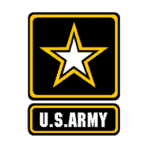
Well Organized!
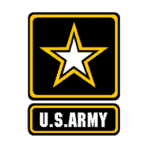
One Of The Best Training I have Had!
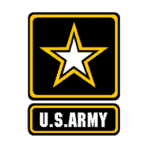
The Learning Objectives Were Thorough!
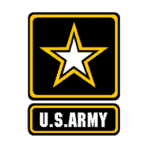
There Was A lot Of Flexibility!

I Was Extremely Pleased!
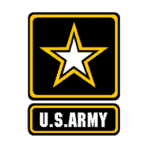
The Training Will Come In Handy!
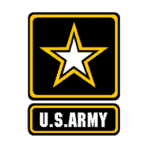
I Will Definitely Use These New Skills In My Job!
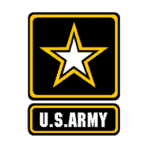
This Course Was Exceptional!
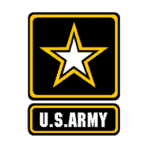
It Will Help With In Your Every Day Work Or Projects!
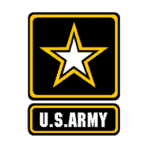
I Can't Wait For The Next Class!
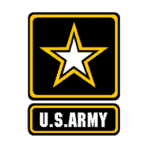
Learned Alot Even After Using It For 15+ Years!
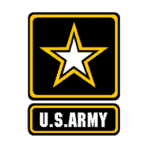
Practical And Very Helpful!
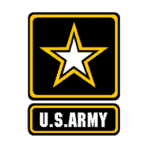
Extremely Professional!
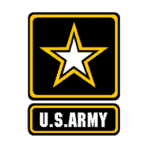
Professional From Beginning To End!
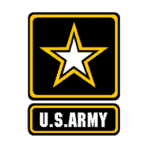
I Really Enjoyed This Training!
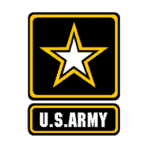
Easy To Grasp For People Who Have Little To No Experience!
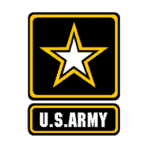
The Instructor Is Very Knowledgeable
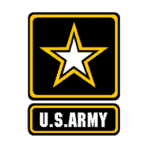
This Was An Amazing Class!

The Think BIG class I just took Helped Expand My Knowledge Of Excel!