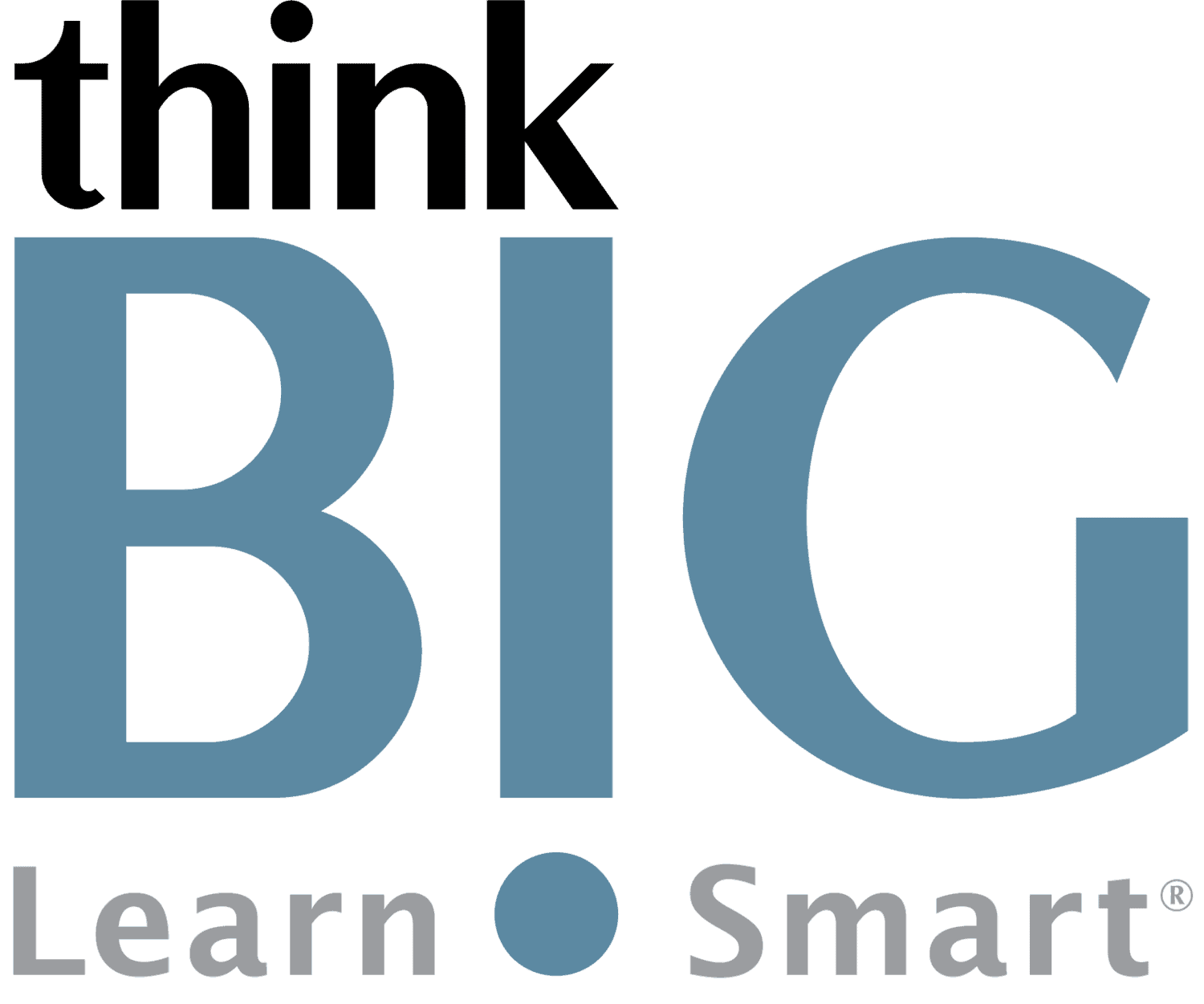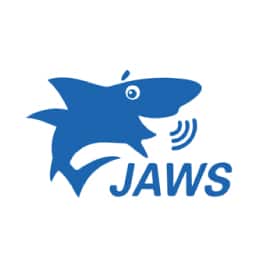Using JAWS Screen Reader for Testing PDF Accessibility Live Hands-On Instructor-Led Training Class
Virtual Online Live Training (VOLT™) Access from Anywhere
Outline & Course Information
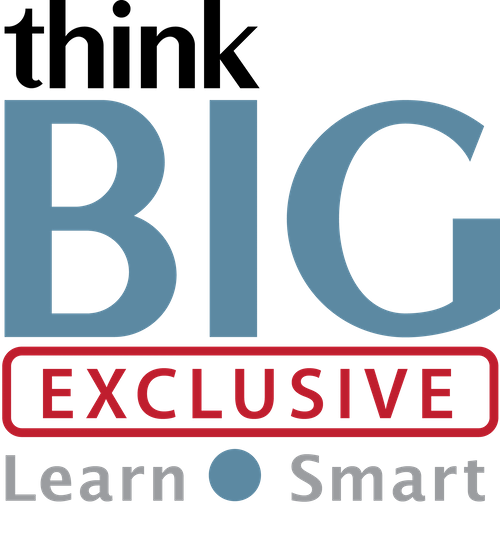 Duration & Times: 2 Days – 8:30AM-3:00PM EST
Duration & Times: 2 Days – 8:30AM-3:00PM EST
Locations for Training:
Course Description: In this hands-on, two-day Using JAWS Screen Reader for Testing PDF Accessibility, you will understand how screen readers (JAWS) function, learn key features of JAWS used by screen reader users in Word and PDF documents, and practice with specific examples to illustrate how to utilize JAWS to manually test the accessibility and usability of Word and PDF documents.
Prerequisites: Students must have a good working knowledge of computers, operating systems, using a mouse, keyboard, standard menus and commands. Students must be able to open, save, and close applications and files, as well as navigate to other folders. You need a solid understanding of Microsoft Word, Excel, and PowerPoint. It is highly recommended that you have taken Acrobat Pro Section 508 Intro prior to attending this class.
Required Technical Set-Up:
• Primary computer connected to a second monitor OR second computer to view instructor live
• Reliable High-speed internet connection
• Web Browser: Google Chrome Preferred (Alternative: Microsoft Edge)
• 3-Button Computer mouse
• Audio Speaker/Microphone (built-in to computer or external)
Job Roles that Use JAWS:
Content Creators
Writers
Editors
Desktop Publishers
Instructional Systems Designers
eLearning and Web Developers
Projects that Use JAWS:
Creating Accessible PDF Files, Presentations, and Publications
Using JAWS Screen Reader for Testing PDF Accessibility Course Outline
Day 1: JAWS Screen Reading Fundamentals
- Reading screens and documents using number pad (NUM PAD) commands
- Essential JAWS keystrokes for reading by character, word, line, sentence, paragraph, spelling
- The difference between JAWS and Windows/application commands
- The distinctions and roles of the PC, JAWS, Virtual and Invisible cursors
- Navigation commands and concepts for Microsoft Word documents
- Navigating PDF files using the Virtual Cursor feature
- The role of Navigation Quick Keys
- Navigating by elements including headings with levels, lists, tables, form controls, links
- JAWS commands for listing various document elements
- JAWS Forms Modes: Auto, Semi-auto and Manual
- How JAWS interacts with form control elements such as edit fields, list/combo boxes, check boxes buttons and radio buttons
- Table reading commands for Word and PDF documents
- The difference between traditional table reading and Table Layer keystrokes
- Practice Exercises: Navigating and Reading complex Word documents
- Practice Exercises: Navigating and Reading complex PDF files
Day 2: Document Accessibility Best Practices and Manual Testing Exercises
- Best practices for Word to PDF file conversions
- Accessibility recommendations for Word documents
- Accessibility recommendations for PDF documents
- Managing PDF files containing scanned images
- Testing for proper Alt text
- Testing for proper reading order
- Testing form field labels
- Testing tables including titles, headers, captions and screen reader navigation
- Examples of how manual JAWS testing complements Word and Adobe validation tools
Disclaimer: All course objectives and outlines are used as a guideline and are subject to change to ensure the latest information is covered to support real world use of the technology.
Software Versions: ThinkB!G open enrollment classes are taught on the most current version of software whenever possible. To request a specific version, please Contact Us or call us at 301-362-2250.
What You Get
- Instructor Led Hands-On Virtual Online Live Training (VOLT™) & Certification
- Training Delivered from Certified Instructors that are Senior Consultants
- Digital Official Curriculum Courseware (Not Used During Class) & Personal Use of Class Recording for Limited Time
- Certificate of Completion
- Remote Access to ThinkB!G Class Computer with Software licenses & Class Files Pre-Installed for Use During Training--No Installs or Downloads
- Instructor's Real-Time View of ThinkB!G Class Computer Screen for Immediate Live Interactive Support
- If Certification Training is Selected, It May Include a Test Prep Tool, Testing Voucher with Free Retake, and Proctor Fee (if taken with ThinkB!G Virtually)
- Note: IT Support is Available to Pre-Flight Virtual Class Set Up Before & During Training
Pricing
Public Enrollment Training
This course is currently not on our Public Enrollment Training Calendar. If you are interested, please click the link below to complete our request form.
Need Private Custom Training for Your Team?
Dates to Register
We have instructors ready to teach this class, but we do not currently offer it on our Public Enrollment Training Calendar. If you are interested in this class, please fill out the form below and we will contact you shortly about your training options!
Custom Private Training
We offer this course as Custom Private Training or Project Based Training®!
If you have a team of individuals, you can receive bulk discounts by doing your own Private training session & cover your specific learning objectives!
What's Included?
- Custom Outline to include Targeted Topics Based on Your Learning Needs
- Instructor Led Hands-On Virtual Online Live Training (VOLT™) & Certification
- Training Delivered from Certified Instructors that are Senior Consultants
- Official Curriculum Courseware & Personal Use of Class Recording for Limited Time
- Certificate of Completion
- Remote Access to ThinkB!G Class Computer with Software licenses & Class Files Pre-Installed for Use During Training--No Installs or Downloads
- Instructor's Real-Time View of ThinkB!G Class Computer Screen for Immediate Live Interactive Support
- If Certification Training is Selected, It May Include a Test Prep Tool, Testing Voucher with Free Retake, and Proctor Fee (if taken with ThinkB!G Virtually)
- Note: IT Support is Available to Pre-Flight Virtual Class Set Up Before & During Training
Submit details and a formal training quote will be sent to you!
Policies
Payment Policy for Public Enrollment Classes
Payment and/or Purchase Order is required 16 Business Days (Monday-Friday) prior to first date of training class.
Payment Policy for Private & Project Based Training® Classes
Payment and/or Purchase Order is required 16 Business Days (Monday-Friday) prior to first date of training service. Pricing provided is firm fixed price based on number of students. Client is responsible for entire amount regardless of change in number of registrations.
Cancellation/Rescheduling Policy for Public Enrollment Classes
- Classes may be canceled if less than 4 students are registered. We will notify you of cancellations no later than 16 business days prior to class.
- Canceling/Rescheduling more than 16 business days prior to class: You are eligible for a refund or free reschedule. Registration is transferable to another student for the same class & date.
- Canceling/Rescheduling less than 16 business days prior to class: No refund. No Reschedule. Registration is transferable to another student for the same class & date.
- No Shows without contact: No refund. No Reschedule.
Cancellation/Rescheduling Policy for Custom/Private and On-Site Training Classes
- No penalty if cancellation/reschedule is 16 Business Days (Monday-Friday) prior to the first date of class.
- 50% penalty will be incurred if cancellation/reschedule is less than 16 Business Days (Monday-Friday) prior to the first date of class. This fee is to cover instructor expenses, travel, and course materials purchased.
Cancellation/Rescheduling Policy for Individual Students in Custom/Private Training Classes
- Individual students registered in a private class, who cancel or do not show, are not eligible for a partial refund or reschedule. Registration is transferable to another student. Please contact your class organizer or manager if you need to cancel.
Reviews
Average Review: 4.8 out of 5 - 5 Reviews

The Instructor Is Very Thorough!

Affordable Training & Top Notch Instructors!

Specialized Class for Me & My Team!

Hit the Mark with Key Knowledge!