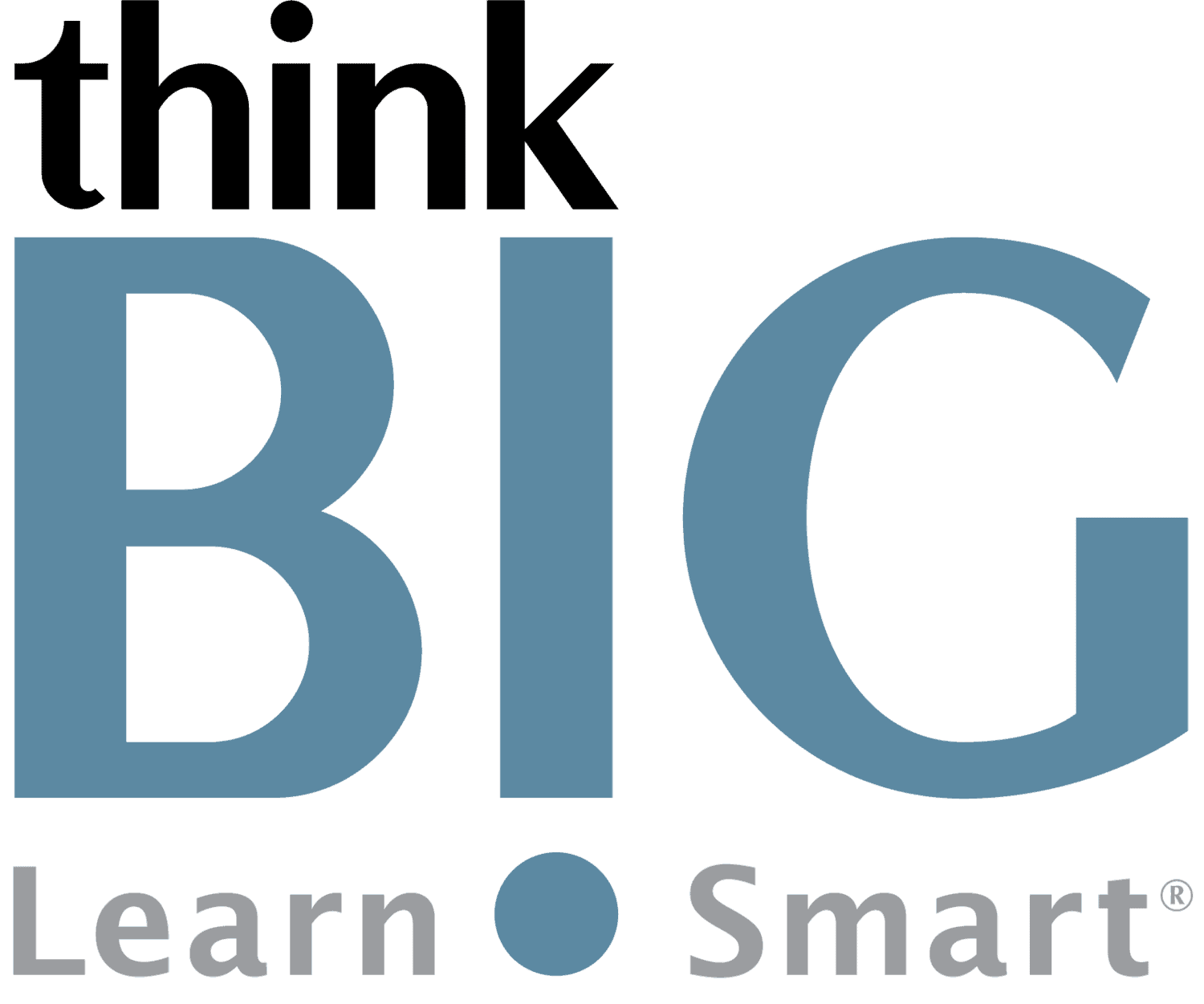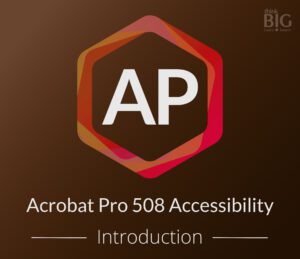Adobe Acrobat Pro Section 508 Accessibility Introduction with AI Live Hands-On Instructor-Led Training Class
Virtual Online Live Training (VOLT™) Access from Anywhere
Outline & Course Information
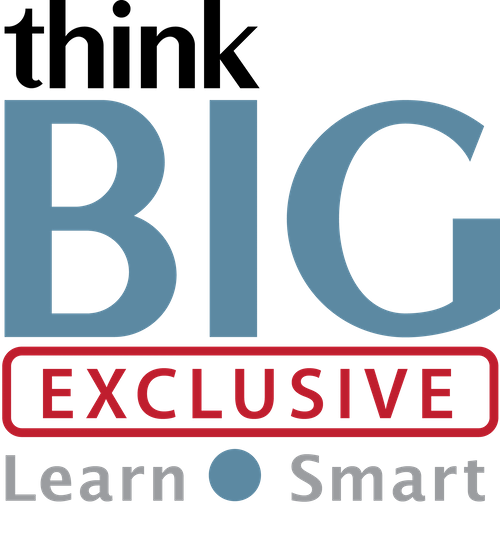 Duration & Times: 2 Days – 8:30AM-3:00PM EST
Duration & Times: 2 Days – 8:30AM-3:00PM EST
Locations for Training:
Course Description: In this hands-on, two-day Adobe Acrobat Pro Section 508 Accessibility Introduction training course, learners will gain practical skills for creating and remediating accessible PDF documents. Through interactive lessons and by using smart AI-powered accessibility tools, participants will understand PDF accessibility requirements, evaluate PDF files documents using Acrobat’s Accessibility Checker, repair issues, and properly tag content leveraging AI-powered tagging and other advanced features. By course completion, students will be able to confidently author compliant materials from Microsoft Office and InDesign. This workshop provides learners with the latest methodologies to create or remediate PDF files accessible to people with disabilities.
Prerequisites: Students must have a good working knowledge of computers, operating systems, using a mouse, keyboard, standard menus and commands. Students must be able to open, save, and close applications and files, as well as navigate to other folders. You need a solid understanding of Microsoft Word, Excel, and PowerPoint. It is highly recommended that you have taken Acrobat Pro Intro prior to attending this class. If you use InDesign, it is recommended that you take InDesign Intro prior to this class.
Required Technical Set-Up:
• Primary computer connected to a second monitor OR second computer to view instructor live
• Reliable High-speed internet connection
• Web Browser: Google Chrome Preferred (Alternative: Microsoft Edge)
• 3-Button Computer mouse
• Audio Speaker/Microphone (built-in to computer or external)
Job Roles That Use Acrobat Pro Section 508 Accessibility:
Content Creators
Writers
Editors
Desktop Publishers
Instructional Systems Designers
e-Learning and Web Developers
Projects That Use Acrobat Pro Section 508 Accessibility:
Creating Accessible PDF Files, Presentations, and Publications
Adobe Acrobat Pro Section 508 Accessibility Introduction with AI Course Outline
1. PDF Accessibility Overview
Overview of PDF format
AI assistant determines accessibility path for PDFs
Demonstrating screen reader experience (JAWS)
Starting with an accessible document
AI powered accessibility checker
Accessible PDF characteristics
2. Using Acrobat Pro Accessibility Checker
Full accessibility check
Additional validation techniques
Mapping to WCAG 2.0/2.1 and PDF/UA
3. Acrobat DC PDF Accessibility Repair Workflow
Setting up accessibility workspace
Examining the PDF file
Adding document metadata
Setting document language
Using reading order tool
Adding and editing tags manually
Adding tags using cloud-based Auto-Tagging feature
Repairing tag structure
4. Creating Accessible Microsoft Word Documents
Using Word accessibility checker
Adding metadata
Converting to tagged PDF
Checking resulting PDF in Acrobat DC
Set accessibility preferences in the Accessibility Setup Assistant
Explore Adobe Liquid Mode
5. Making PowerPoint and Excel Files Accessible
PDF settings for Office apps
Controlling PowerPoint tag structure
Creating PDFs from PowerPoint and Excel
6. Creating Accessible PDFs from InDesign
Structuring content with styles
Defining export tags
Controlling reading order
Adding alternate text
Working with tables and links
Adding bookmarks
Exporting accessible PDF
Disclaimer: All course objectives and outlines are used as a guideline and are subject to change to ensure the latest information is covered to support real world use of the technology.
Software Versions: ThinkB!G open enrollment classes are taught on the most current version of software whenever possible. To request a specific version, please Contact Us or call us at 301-362-2250.
What You Get
- Instructor Led Hands-On Virtual Online Live Training (VOLT™) & Certification
- Training Delivered from Certified Instructors that are Senior Consultants
- Digital Official Curriculum Courseware (Not Used During Class) & Personal Use of Class Recording for Limited Time
- Certificate of Completion
- Remote Access to ThinkB!G Class Computer with Software licenses & Class Files Pre-Installed for Use During Training--No Installs or Downloads
- Instructor's Real-Time View of ThinkB!G Class Computer Screen for Immediate Live Interactive Support
- If Certification Training is Selected, It May Include a Test Prep Tool, Testing Voucher with Free Retake, and Proctor Fee (if taken with ThinkB!G Virtually)
- Note: IT Support is Available to Pre-Flight Virtual Class Set Up Before & During Training
Pricing
Public Enrollment Training Pricing
Commercial Price Per Person 2-Day Class: $795
GSA/Government Price Per Person 2-Day Class: $640.81
Non-Profit/Education Price Per Person 2-Day Class: $745
Need Private Custom Training for Your Team?
Dates to Register
| Event | Venue | Start Date | End Date | |
|---|---|---|---|---|
| Acrobat 508 Intro | Acrobat 508 Accessibility Virtual Classroom |
|
|
Sold Out |
| Acrobat 508 Intro | Acrobat 508 Accessibility Virtual Classroom |
|
|
Learn More |
| Acrobat 508 Intro | Acrobat 508 Accessibility Virtual Classroom |
|
|
Learn More |
| Acrobat 508 Intro | Acrobat 508 Accessibility Virtual Classroom |
|
|
Learn More |
Custom Private Training
We offer this course as Custom Private Training or Project Based Training®!
If you have a team of individuals, you can receive bulk discounts by doing your own Private training session & cover your specific learning objectives!
What's Included?
- Custom Outline to include Targeted Topics Based on Your Learning Needs
- Instructor Led Hands-On Virtual Online Live Training (VOLT™) & Certification
- Training Delivered from Certified Instructors that are Senior Consultants
- Official Curriculum Courseware & Personal Use of Class Recording for Limited Time
- Certificate of Completion
- Remote Access to ThinkB!G Class Computer with Software licenses & Class Files Pre-Installed for Use During Training--No Installs or Downloads
- Instructor's Real-Time View of ThinkB!G Class Computer Screen for Immediate Live Interactive Support
- If Certification Training is Selected, It May Include a Test Prep Tool, Testing Voucher with Free Retake, and Proctor Fee (if taken with ThinkB!G Virtually)
- Note: IT Support is Available to Pre-Flight Virtual Class Set Up Before & During Training
Submit details and a formal training quote will be sent to you!
Policies
Payment Policy for Public Enrollment Classes
Payment and/or Purchase Order is required 16 Business Days (Monday-Friday) prior to first date of training class.
Payment Policy for Private & Project Based Training® Classes
Payment and/or Purchase Order is required 16 Business Days (Monday-Friday) prior to first date of training service. Pricing provided is firm fixed price based on number of students. Client is responsible for entire amount regardless of change in number of registrations.
Cancellation/Rescheduling Policy for Public Enrollment Classes
- Classes may be canceled if less than 4 students are registered. We will notify you of cancellations no later than 16 business days prior to class.
- Canceling/Rescheduling more than 16 business days prior to class: You are eligible for a refund or free reschedule. Registration is transferable to another student for the same class & date.
- Canceling/Rescheduling less than 16 business days prior to class: No refund. No Reschedule. Registration is transferable to another student for the same class & date.
- No Shows without contact: No refund. No Reschedule.
Cancellation/Rescheduling Policy for Custom/Private and On-Site Training Classes
- No penalty if cancellation/reschedule is 16 Business Days (Monday-Friday) prior to the first date of class.
- 50% penalty will be incurred if cancellation/reschedule is less than 16 Business Days (Monday-Friday) prior to the first date of class. This fee is to cover instructor expenses, travel, and course materials purchased.
Cancellation/Rescheduling Policy for Individual Students in Custom/Private Training Classes
- Individual students registered in a private class, who cancel or do not show, are not eligible for a partial refund or reschedule. Registration is transferable to another student. Please contact your class organizer or manager if you need to cancel.
Reviews
Average Review: 4.75 out of 5 - 20 Reviews

Another Sensational Session!

The Class Will Prove Very Valuable!

Very Productive!

Very Informative Class!
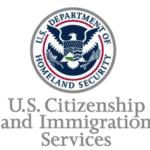
I Thoroughly Enjoyed This Training!
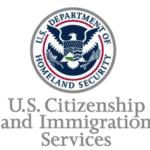
I Definitely Recommend This Company!

This Class Was Extremely Useful!

I'm A Huge Fan!

Helpful & Organized!

The Adobe Acrobat Pro Section 508 Accessibility Course Arms You With Enough Knowledge!
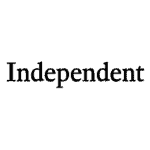
Can't wait to put these lessons into practice at my work

Everyone was extremely helpful and knowledgeable

Excellent introduction into 508 Accessibility

I Would Love to Take Additional Training!
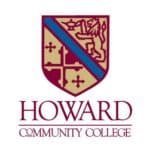
The Instructor Made Training Enjoyable
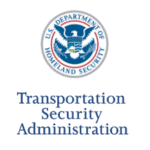
I'm on Cloud 9!

Exceeded My Expectations!

Best Training Company

The Quality is Top-Notch!