I learned a lot of helpful things I can use and put toward making my products more accessible. -U.S. Customs and Border Protection, Karla (Adobe InDesign Accessibility Creating 508 Compliant PDFs Live Hands-On Instructor-Led Training Class)

In this hands-on, two-day Adobe InDesign Accessibility – Creating 508 Compliant PDFs training course, you will learn how to use InDesign for creating PDF documents for use by people with disabilities. This course will teach you how to format with Master Pages, Paragraph Styles, Character Styles, and Object Styles. This course will cover techniques and strategies for creating InDesign documents that build in Section 508 accessibility, guidelines for writing appropriate Alt-text, and how to apply InDesign export tags for use in Accessible PDF files.
Duration: 2 Days
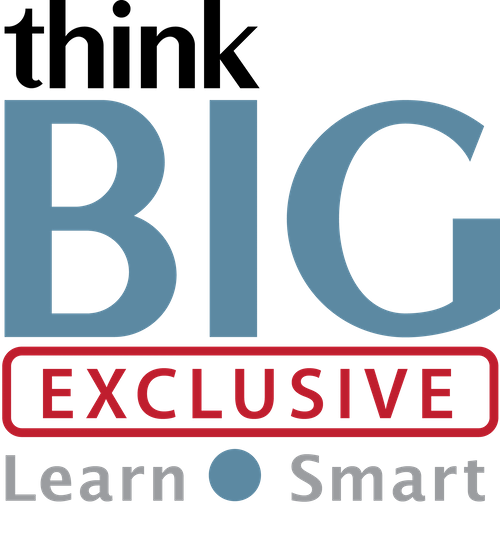 Locations for Training:
Locations for Training:
Prerequisites: Students must have working knowledge of computers and operating systems, as well as using a mouse and keyboard. Students must be able to start Adobe InDesign, use menus and standard commands, and open, save, and close files.
Job Roles That Use InDesign Accessibility:
Content Creators
Writers
Editors
Desktop Publishers
Instructional Systems Designers
e-Learning and Web Developers
Projects That Use InDesign Accessibility:
Creating Accessible PDF Files, Presentations, and Publications
1. Overview
Section 508 requirements
WCAG 2.0/2.1 guidelines
What the user experience is like for someone who uses a screen reader like JAWS or NVDA
How to test and remediate a PDF file in Acrobat for accessibility, including:
– Using Acrobat Accessibility Check
– Creating and/or adjusting tags with the Reading Order tool and the Tags panel
– Using the Content and Order panels to diagnose and fix content visibility and reading order problems
– Adding missing accessibility, including alternative text, document language and properties, hyperlinks, and form fields
2. The InDesign-to-Acrobat PDF accessibility workflow
How to prepare InDesign documents for accessibility with features that make PDFs accessible, including:
– Making tables and lists accessible
– Considerations for accessibility when importing text from Microsoft Word
– Examining color use and contrast considerations
– Deciding when to artifact elements
– Controlling artifacting content with styles and master pages
– Understanding document structure and flow in InDesign and in Acrobat
– Working with paragraph styles and mapping them to export tags
– Working in Adobe Bridge to apply file metadata to alternative text
– Anchoring images and objects, and assigning alternative text to images
– Setting object export options
– Creating a table of contents to create PDF bookmarks
– Adding internal navigation by working with bookmarks, cross-references, footnotes, and hyperlinks
– Working with form fields
–Controlling the reading and content order with Layers and the Articles Panel
– Adding required metadata to the InDesign file
– Assigning a document language
3. Configuring Acrobat’s Export settings to maximize accessibility
The process of exporting Adobe InDesign files to PDF files on both a Macintosh and a Windows computer, including:
– Understanding which settings to use for both Print and Interactive PDFs
– Creating an Adobe PDF Preset
– Using InDesign’s Preflight tool
Post-export tasks that need to be done to complete the process of creating an accessible PDF file, including:
– Running an Accessibility Check
– Fixing implicit links and footnotes
– Fixing forms, including remediating a bug in Acrobat that affects usability
– Setting the tab order
– Adding accessibility-friendly document security
– Adding accessibility to tables and fixing complex tables
– Creating bookmarks from structure
Disclaimer: All course objectives and outlines are used as a guideline and are subject to change to ensure the latest information is covered to support real world use of the technology.
Software Versions: ThinkB!G open enrollment classes are taught on the most current version of software whenever possible. To request a specific version, please Contact Us or call us at 301-362-2250.
No certification available
If you have a team of individuals, you can receive bulk discounts by doing your own Private training session & cover your specific learning objectives!

I learned a lot of helpful things I can use and put toward making my products more accessible. -U.S. Customs and Border Protection, Karla (Adobe InDesign Accessibility Creating 508 Compliant PDFs Live Hands-On Instructor-Led Training Class)
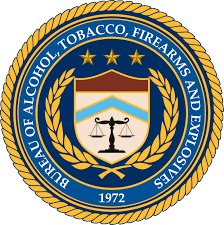
This is my 3rd training and enjoying everything so far. I always learning so many cool tricks and techniques to help make me more efficient in what I do. -ATF, Wailoon (Adobe InDesign Accessibility Creating 508 Compliant PDFs Live Hands-On Instructor-Led Training Class)

Always a great place to take training. I always learn something new and exciting!! Thank you Think B!G Team!! -CMS, Michael (Adobe InDesign Accessibility Creating 508 Compliant PDFs Live Hands-On Instructor-Led Training Class)

Overall excellent experience taking instruction from Think Big. I would definitely enroll again. -NPS- (GPO), Melinda (Adobe InDesign Accessibility Creating 508 Compliant PDFs Live Hands-On Instructor-Led Training Class)
This was a great lesson. It’s what I needed to take my accessible documents to the next level. -Miranda, FEMA (Adobe InDesign Accessibility Creating 508 Compliant PDFs Live Hands-On Instructor-Led Training Class)

Important Notice: Please avoid accessing ThinkB!G remote student computers on devices marked as classified or containing confidential information. Opt for an alternate computer for your training requirements, and for any specific class participation needs or inquiries, don’t hesitate to get in touch with
[email protected].