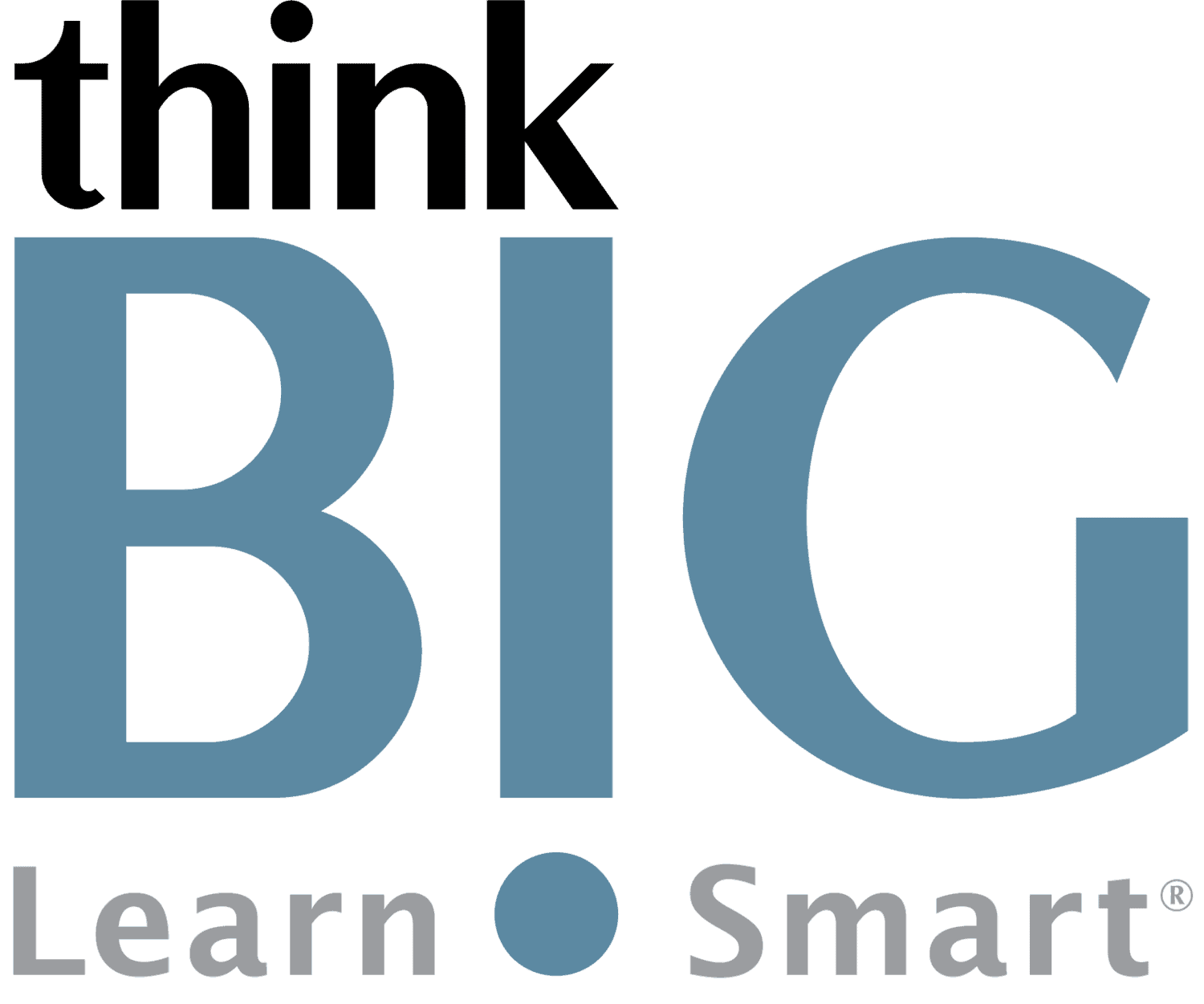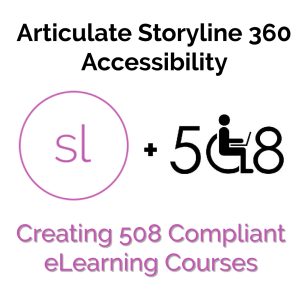Articulate Storyline 360 Accessibility: Creating 508 Compliant eLearning Courses Live Hands-On Instructor-Led Training Class
Virtual Online Live Training (VOLT™) Access from Anywhere
Outline & Course Information
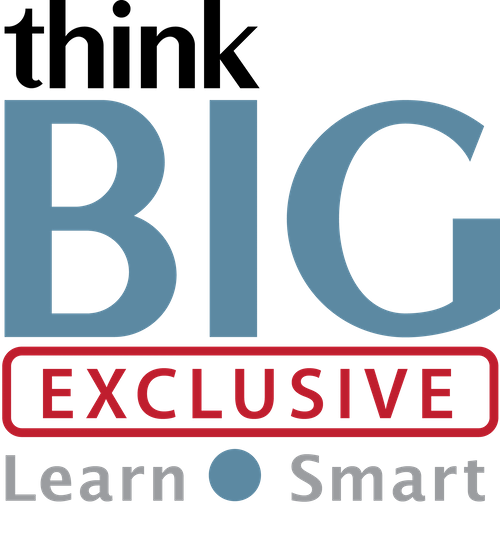 Duration & Times: 2 Days – 8:30AM-3:00PM EST
Duration & Times: 2 Days – 8:30AM-3:00PM EST
Locations for Training:
Course Description: In this hands-on, two-day Articulate Storyline 360 Accessibility: Creating 508 Compliant eLearning Courses training, you will learn how to make your eLearning courses accessible meeting 508 and WCAG guidelines. This course will cover how to design navigation, visuals, audio, media, and animations to be accessible for users with disabilities.
Prerequisites: It is required that you have taken our Storyline Intro class prior to attending this class, and/or have experience building courses in Articulate Storyline to attend this class. Students must have a good working knowledge of computers, operating systems, using a mouse, keyboard, standard menus and commands. Students must be able to open, save, and close applications and files, as well as navigate to other folders.
Required Technical Set-Up:
• Primary computer connected to a second monitor OR second computer to view instructor live
• Reliable High-speed internet connection
• Web Browser: Google Chrome Preferred (Alternative: Microsoft Edge)
• 3-Button Computer mouse
• Audio Speaker/Microphone (built-in to computer or external)
Job Roles That Use Storyline:
Content/Courseware Developer
eLearning Developer
Multimedia Designer
Instructional Systems Designer
Subject Matter Experts
Projects That Use Storyline:
Building Interactive Content
Presentations
Creating e-Learning Modules
Articulate Storyline 360 Accessibility: Creating 508 Compliant eLearning Course Outline
- Examine basic principles of e-learning accessibility
-
-
- Accessibility guidelines and laws (WCAG 2.0/2.1, Section 508)
- The Storyline 360 Voluntary Product Accessibility Template® (VPAT®): What it is, if you need it, where to get it, and how to fill it out
- Overview of e-learning accessibility
- General best practices for e-learning accessibility
- Getting help from the Storyline community and the accessibility community
-
- Implement keyboard navigation to accommodate people with mobility disabilities
-
-
- Explore the definition of keyboard accessibility
- Test that every activity, object, and meaningful element is keyboard accessible
- Provide alternatives for mouse-only interactions
- Choose keyboard-friendly question types in quizzes
- Provide a keyboard alternative for information provided with hover states
- How to use markers to provide help or information on slides
-
- Design considerations for people with visual disabilities
-
-
- Examine visual and cognitive disabilities including blindness, partial vision, color blindness, and cognitive disabilities such as learning disabilities
- How people with visual disabilities can use e-learning
- Examine color contrast and use of color on slides
- Consider image, graphic, and color choices to accommodate people with color blindness
- Introduction to screen readers (NVDA and JAWS)
- Apply alternate text for images, characters, objects, and grouped objects
- How to create meaningful, appropriate alternate text
- Hide images and objects from a screen reader
- Provide additional information for the screen-reader user by adding alternate text and customizing labels to provide additional information for the screen-reader user
- Customize the focus order for screen-reader users, including considerations for content type, columns, and matching visual placement
-
- Design considerations for people with hearing disabilities
-
-
- Narration or optional narration to provide an audio alternative for on-screen text
- Control narration on slide layers
- Ways to accommodate screen-reader users when your e-learning course has narration
-
- Create configurable and highly-usable course navigation
-
-
- Examine the accessibility components of the built-in Player
- Allow learners to skip repetitive Player navigation elements
- Disabling skip navigation
- Skip or turn off persistent navigation
- Assigning hotkeys to navigation
- Increase the Player font size
- Contrast considerations in the Player
- Accessibility considerations for custom Player navigation controls
- Examine the Accessibility Settings menu in the Player
- Use modern text and variables to give learners accessible text options
- Allow learners to personalize their course features, including providing access to the Accessibility controls and allowing learners to control Zoom
- Use Triggers for branching to provide alternate user experiences
- Adjusting focus color for focused elements
- Use keyboard shortcuts to toggle commonly-used Player controls, including closed captions and muting audio
-
- Make media and animations accessible
-
-
- Add closed captions to audio and video
- Considerations when using demo videos
- Consider whether to time objects or captions to audio or video tracks
- Provide text-based alternatives for animations
- Configure video options for auto-play
- Provide transcripts for audio and/or video
- Use the Notes panel for transcripts or additional information
- Provide accessible alternatives to video-based content such as video descriptions
-
- Consider accessibility options for software training
-
-
- Create task-oriented slides that work with a keyboard
- Provide instructions for completing tasks using a keyboard
- Explore using highly descriptive alt text and textual labels
- Use audio narration to provide additional descriptions, instructions, and context
- Provide adequate text equivalents, which might be more than a transcript would provide
-
- Additional accessibility tips and guidance
-
-
- Make form fields accessible, including labels, placeholder text, and instructions
- Adjust content order for images and text for clarity
- Using tables effectively for accessibility
- How and why to avoid using content that requires scrolling
- Why you shouldn’t publish to Flash
- Adjusting or eliminating timed tests to comply with accessibility laws and guidance
- Identifying the course language
- Provide instructions and help to learners
-
- Streamline accessible e-learning development
-
- Working with themes and styles effectively
- Create custom themes with accessibility in mind, such as choosing high-contrast colors and appropriate font families
- Develop and use accessible templates
Disclaimer: All course objectives and outlines are used as a guideline and are subject to change to ensure the latest information is covered to support real world use of the technology.
Software Versions: ThinkB!G open enrollment classes are taught on the most current version of software whenever possible. To request a specific version, please Contact Us or call us at 301-362-2250.
What You Get
- Instructor Led Hands-On Virtual Online Live Training (VOLT™) & Certification
- Training Delivered from Certified Instructors that are Senior Consultants
- Digital Official Curriculum Courseware (Not Used During Class) & Personal Use of Class Recording for Limited Time
- Certificate of Completion
- Remote Access to ThinkB!G Class Computer with Software licenses & Class Files Pre-Installed for Use During Training--No Installs or Downloads
- Instructor's Real-Time View of ThinkB!G Class Computer Screen for Immediate Live Interactive Support
- If Certification Training is Selected, It May Include a Test Prep Tool, Testing Voucher with Free Retake, and Proctor Fee (if taken with ThinkB!G Virtually)
- Note: IT Support is Available to Pre-Flight Virtual Class Set Up Before & During Training
Pricing
Public Enrollment Training Pricing
Commercial Price Per Person 2-Day Class: $795
GSA/Government Price Per Person 2-Day Class: $640.81
Non-Profit/Education Price Per Person 2-Day Class: $745
Need Private Custom Training for Your Team?
Dates to Register
| Event | Venue | Start Date | End Date | |
|---|---|---|---|---|
| Storyline 508 Accessibility | Storyline 508 Accessibility Virtual Classroom |
|
|
Learn More |
| Storyline 508 Accessibility | Storyline 508 Accessibility Virtual Classroom |
|
|
Learn More |
| Storyline 508 Accessibility | Storyline 508 Accessibility Virtual Classroom |
|
|
Learn More |
| Storyline 508 Accessibility | Storyline 508 Accessibility Virtual Classroom |
|
|
Learn More |
| Storyline 508 Accessibility | Storyline 508 Accessibility Virtual Classroom |
|
|
Learn More |
Custom Private Training
We offer this course as Custom Private Training or Project Based Training®!
If you have a team of individuals, you can receive bulk discounts by doing your own Private training session & cover your specific learning objectives!
What's Included?
- Custom Outline to include Targeted Topics Based on Your Learning Needs
- Instructor Led Hands-On Virtual Online Live Training (VOLT™) & Certification
- Training Delivered from Certified Instructors that are Senior Consultants
- Official Curriculum Courseware & Personal Use of Class Recording for Limited Time
- Certificate of Completion
- Remote Access to ThinkB!G Class Computer with Software licenses & Class Files Pre-Installed for Use During Training--No Installs or Downloads
- Instructor's Real-Time View of ThinkB!G Class Computer Screen for Immediate Live Interactive Support
- If Certification Training is Selected, It May Include a Test Prep Tool, Testing Voucher with Free Retake, and Proctor Fee (if taken with ThinkB!G Virtually)
- Note: IT Support is Available to Pre-Flight Virtual Class Set Up Before & During Training
Submit details and a formal training quote will be sent to you!
Policies
Payment Policy for Public Enrollment Classes
Payment and/or Purchase Order is required 16 Business Days (Monday-Friday) prior to first date of training class.
Payment Policy for Private & Project Based Training® Classes
Payment and/or Purchase Order is required 16 Business Days (Monday-Friday) prior to first date of training service. Pricing provided is firm fixed price based on number of students. Client is responsible for entire amount regardless of change in number of registrations.
Cancellation/Rescheduling Policy for Public Enrollment Classes
- Classes may be canceled if less than 4 students are registered. We will notify you of cancellations no later than 16 business days prior to class.
- Canceling/Rescheduling more than 16 business days prior to class: You are eligible for a refund or free reschedule. Registration is transferable to another student for the same class & date.
- Canceling/Rescheduling less than 16 business days prior to class: No refund. No Reschedule. Registration is transferable to another student for the same class & date.
- No Shows without contact: No refund. No Reschedule.
Cancellation/Rescheduling Policy for Custom/Private and On-Site Training Classes
- No penalty if cancellation/reschedule is 16 Business Days (Monday-Friday) prior to the first date of class.
- 50% penalty will be incurred if cancellation/reschedule is less than 16 Business Days (Monday-Friday) prior to the first date of class. This fee is to cover instructor expenses, travel, and course materials purchased.
Cancellation/Rescheduling Policy for Individual Students in Custom/Private Training Classes
- Individual students registered in a private class, who cancel or do not show, are not eligible for a partial refund or reschedule. Registration is transferable to another student. Please contact your class organizer or manager if you need to cancel.
Reviews
Average Review: 4.6 out of 5 - 5 Reviews
Highly Applicable And Practical Techniques!
Great Course!

I'd Recommend To Anyone!
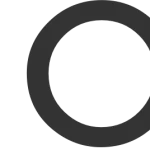
I Love Working Virtually!