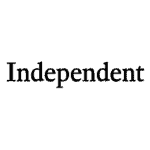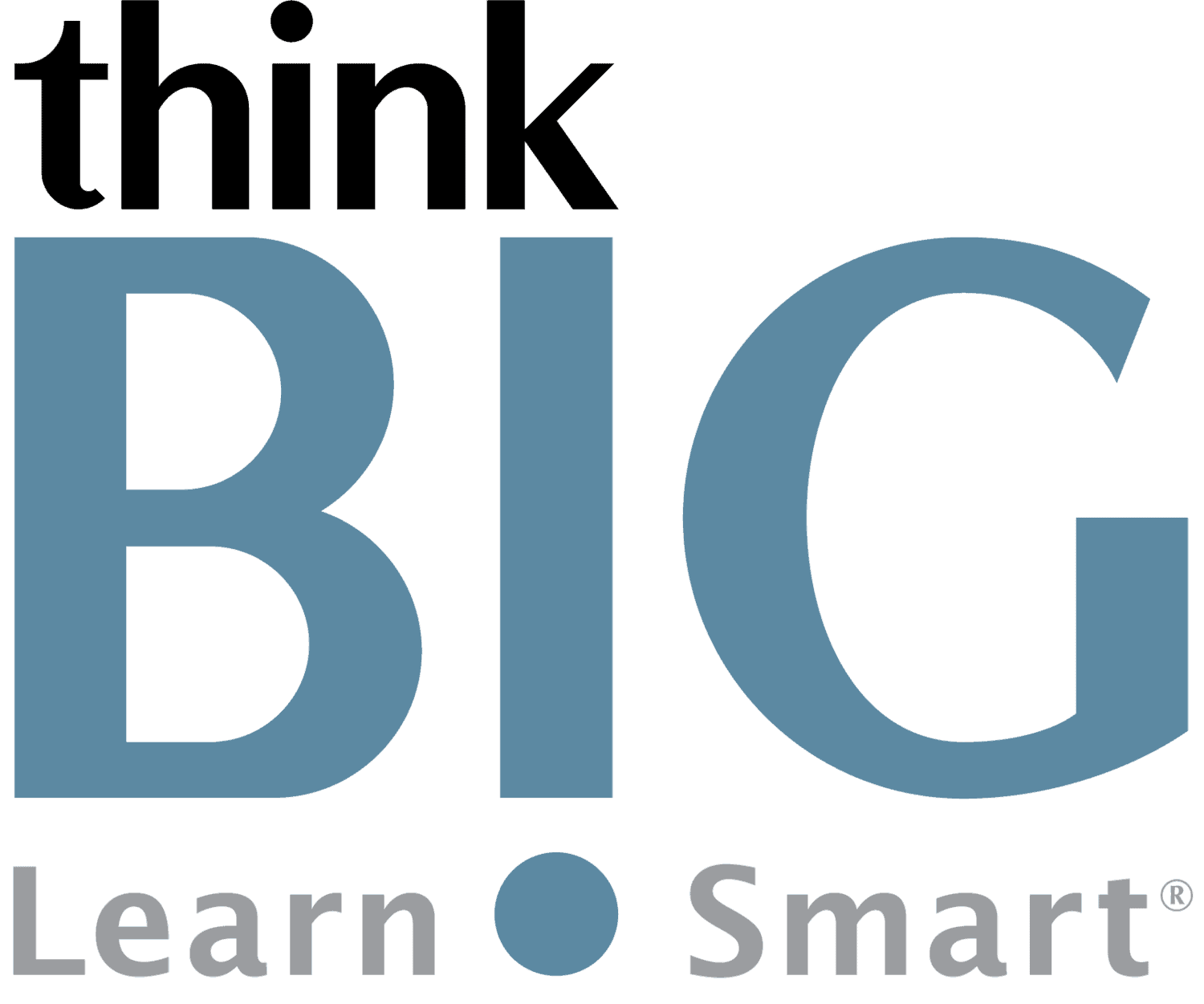Blackmagic Design DaVinci Resolve Introduction Live Hands-On Instructor-Led Certification Training Class
Virtual Online Live Training (VOLT™) Access from Anywhere
Outline & Course Information

Duration & Times: 2 Days – 8:30AM-3:00PM EST
Locations for Training:
Course Description: DaVinci Resolve is the only video post-production tool that blends four high-end video applications into one, including a module for editing, color correction, audio production, and now, the new Fusion module for visual effects (VFX) and motion graphics! In our two-day, hands-on DaVinci Resolve Introduction training course, you will start with the basics of DaVinci Resolve including primary and secondary color correction, color grading for style and looks, color matching, editing, project organization, assembling a rough cut, using timelines, applying transitions and effects, working with Fairlight Audio, and an introduction to Fusion. This is Blackmagic Design’s official curriculum to prepare you for the latest certification exam (Note: You will need to attend the Intro & Advanced/BootCamp to learn the entire curriculum for the certification exam). This course is useful for Video Professionals using applications such as Adobe Premiere Pro, After Effects, Audition, Apple Final Cut Pro, Logic Pro, Avid, and more. DaVinci Resolve has a free version available for download.
Prerequisites: Students must have a good working knowledge of computers, operating systems, using a mouse, keyboard, standard menus and commands. Students must be able to open, save, and close applications and files, as well as navigate to other folders.
Required Technical Set-Up:
• Primary computer connected to a second monitor OR second computer to view instructor live
• Reliable High-speed internet connection
• Web Browser: Google Chrome Preferred (Alternative: Microsoft Edge)
• 3-Button Computer mouse
• Audio Speaker/Microphone (built-in to computer or external)
Job Roles That Use DaVinci Resolve:
Professional editors
Colorists
Audio engineers
Sound designers
VFX Artists
Projects That Use DaVinci Resolve:
Video Editing (Films, TV, Commercials)
Video & Film Color Correction
Audio Editing & Mixing
Motion Graphics
Blackmagic DaVinci Resolve Introduction Course Outline
1. QuickStart: Editing a One Minute Movie
Starting a project
Assembling clips in a timeline
Editing narration
Adding a soundtrack
Adjusting audio levels
Deleting clips from the timeline
Trimming clips
Panning and zooming on photos
Adding a title
Playing full screen
2. Organizing a New Project
Configuring essential settings
Exploring the DaVinci Resolve interface
Importing clips
Reviewing and scrubbing clips
Viewing clip metadata
Adding custom metadata
Making new bins
Creating Smart Bins
Saving custom bin views
Changing clip names
3. Assembling a Rough Cut
Creating a timeline
Making the first edit
Scrubbing with JKL keys
Inserting clips into a timeline
Using timecode
Overwriting video only
Appending a clip to the end
Editing from a Bin
Replacing a shot
4. Moving Clips in the Timeline
Importing projects and relinking media
Splitting clips
Cutting and pasting clips
5. Refining a Timeline
Customizing the layout for trimming
Trimming to the playhead
Selecting tracks to trim
Slipping a clip
Opening gaps using the selection tool
6. Applying Transitions and Effects
Fading clips in and out
Adding cross dissolves
Customizing transitions
Applying transitions and filters from the Effects Library
Reframing shots
Rendering and background caching
7. Working with Audio on the Edit Page
Working with markers
Making a range of frames
Annotating on clips
Customizing the interface for audio
Color coding tracks
Finding markers using the Edit Index
Viewing markers in a bin
Linking clips
Monitoring, soloing, and muting audio
Changing a level within a clip
Adding audio fades
8. Introduction to Editing in the Cut Page
Editing on the Cut Page
Reviewing Clips using source tape
Editing and Trimming on the Cut Page
Audio on the Cut Page
Transitions and Titles
Effects Library on the Cut Page
Sharing from the Cut Page
Cut Page used with other pages
9. Mixing Sound in Fairlight: Exploring the Interface
Exploring the interface
Renaming and color coding tracks
Viewing a spotting list
Trimming clips in Fairlight
Aligning sound effects
Recording audio in a timeline
Modifying clip attributes
Using Fairlight FX
Organizing tracks into submixes
Setting track levels
10. Introduction to Fusion
Exploring the interface
Adding clips from the Media Pool
Understanding the merge node
Pulling a Key in Fusion from footage on the Edit Page
11. QuickStart: Color Correction
Learning the color page layout
Modifying lift, gamma, and gain
Using other primary corrector controls
Understanding nodes
Making secondary color corrections
Applying DaVinci Resolve FX
Tracking power windows
Stabilizing a clip
12. Performing Primary Corrections
Using DaVinci Resolve color management
Making Automatic Corrections
Balancing color and brightness with the Color Wheels
Checking adjustments on scopes
Making a neutral color grade with the primaries bars
Creating a style using the main primary controls
Enhancing styles with the additional primary controls
Using curves for primary color corrections
Copying corrections between similar shots
13. Making Secondary Adjustments
Using Qualifiers
Using outside nodes
Combining Qualifiers and Power Windows
14. Delivering a Final Program
Creating a web streaming file
Creating a custom preset
Working with the DaVinci Resolve database
Disclaimer: All course objectives and outlines are used as a guideline and are subject to change to ensure the latest information is covered to support real world use of the technology.
Software Versions: ThinkB!G open enrollment classes are taught on the most current version of software whenever possible. To request a specific version, please Contact Us or call us at 301-362-2250.
What You Get
- Instructor Led Hands-On Virtual Online Live Training (VOLT™) & Certification
- Training Delivered from Certified Instructors that are Senior Consultants
- Digital Official Curriculum Courseware (Not Used During Class) & Personal Use of Class Recording for Limited Time
- Certificate of Completion
- Remote Access to ThinkB!G Class Computer with Software licenses & Class Files Pre-Installed for Use During Training--No Installs or Downloads
- Instructor's Real-Time View of ThinkB!G Class Computer Screen for Immediate Live Interactive Support
- If Certification Training is Selected, It May Include a Test Prep Tool, Testing Voucher with Free Retake, and Proctor Fee (if taken with ThinkB!G Virtually)
- Note: IT Support is Available to Pre-Flight Virtual Class Set Up Before & During Training
Pricing
Public Enrollment Training Pricing
Commercial Price Per Person 2-Day Class: $1,260.00
GSA/Government Price Per Person 2-Day Class: $1,142.57
Non-Profit/Education Price Per Person 2-Day Class: $1,210.00
Need Private Custom Training for Your Team?
Dates to Register
| Event | Venue | Start Date | End Date | |
|---|---|---|---|---|
| DaVinci Resolve Intro | DaVinci Resolve Virtual Classroom |
|
|
Learn More |
| DaVinci Resolve Intro | DaVinci Resolve Virtual Classroom |
|
|
Learn More |
Certification
A DaVinci Resolve Professional Exam is Available for DaVinci Resolve!
Find the Latest Blackmagic DaVinci Resolve End User Exam Here

Register for our DaVinci Resolve Training & Certification Course:
✓ Learn the Certification Curriculum to Prep You for the Exam By Attending our Intro & Advanced / BootCamp Course
✓ Free Certification Online Exam
Custom Private Training
We offer this course as Custom Private Training or Project Based Training®!
If you have a team of individuals, you can receive bulk discounts by doing your own Private training session & cover your specific learning objectives!
What's Included?
- Custom Outline to include Targeted Topics Based on Your Learning Needs
- Instructor Led Hands-On Virtual Online Live Training (VOLT™) & Certification
- Training Delivered from Certified Instructors that are Senior Consultants
- Official Curriculum Courseware & Personal Use of Class Recording for Limited Time
- Certificate of Completion
- Remote Access to ThinkB!G Class Computer with Software licenses & Class Files Pre-Installed for Use During Training--No Installs or Downloads
- Instructor's Real-Time View of ThinkB!G Class Computer Screen for Immediate Live Interactive Support
- If Certification Training is Selected, It May Include a Test Prep Tool, Testing Voucher with Free Retake, and Proctor Fee (if taken with ThinkB!G Virtually)
- Note: IT Support is Available to Pre-Flight Virtual Class Set Up Before & During Training
Submit details and a formal training quote will be sent to you!
Policies
Payment Policy for Public Enrollment Classes
Payment and/or Purchase Order is required 16 Business Days (Monday-Friday) prior to first date of training class.
Payment Policy for Private & Project Based Training® Classes
Payment and/or Purchase Order is required 16 Business Days (Monday-Friday) prior to first date of training service. Pricing provided is firm fixed price based on number of students. Client is responsible for entire amount regardless of change in number of registrations.
Cancellation/Rescheduling Policy for Public Enrollment Classes
- Classes may be canceled if less than 4 students are registered. We will notify you of cancellations no later than 16 business days prior to class.
- Canceling/Rescheduling more than 16 business days prior to class: You are eligible for a refund or free reschedule. Registration is transferable to another student for the same class & date.
- Canceling/Rescheduling less than 16 business days prior to class: No refund. No Reschedule. Registration is transferable to another student for the same class & date.
- No Shows without contact: No refund. No Reschedule.
Cancellation/Rescheduling Policy for Custom/Private and On-Site Training Classes
- No penalty if cancellation/reschedule is 16 Business Days (Monday-Friday) prior to the first date of class.
- 50% penalty will be incurred if cancellation/reschedule is less than 16 Business Days (Monday-Friday) prior to the first date of class. This fee is to cover instructor expenses, travel, and course materials purchased.
Cancellation/Rescheduling Policy for Individual Students in Custom/Private Training Classes
- Individual students registered in a private class, who cancel or do not show, are not eligible for a partial refund or reschedule. Registration is transferable to another student. Please contact your class organizer or manager if you need to cancel.
Reviews
Average Review: 4.67 out of 5 - 3 Reviews

ThinkB!G Provides Consistently High Quality Training!

Still Learning Something New Even During Quarantine!