The class has been a great help in introducing me and my team to 508 compliance features in Adobe Acrobat. -Index Analytics LLC, Lauren (PVT Adobe Acrobat Pro DC Introduction Live Hands-On Instructor-Led Training Class)

Unlock the full potential of Adobe Acrobat Pro with our two-day introduction course, designed to give you a comprehensive understanding of PDF creation, editing, and management, enhanced by AI-driven tools. This hands-on training is perfect for those who want to streamline their workflow, improve document accessibility, and maximize efficiency when working with PDFs.
Duration: 2 Days
Locations for Training:
Prerequisites: Students should have a good working knowledge of computers and operating systems; know how to open, save, and close files, and navigate to other folders. Students should be familiar with at least one software package, for example: Microsoft Word, Microsoft Excel, or Adobe InDesign.
Job Roles That Use Acrobat Pro:
Content Creators
Writers
Editors
Desktop Publishers
Instructional Systems Designers
e-Learning and Web Developers
Projects That Use Acrobat Pro:
Convert files to PDF
Export and Edit PDF Files
Prepare PDF files consistently
1. Introducing Adobe Acrobat
About PDF, Acrobat, and Acrobat Reader
Opening a PDF file
Working with the toolbars
Working with Tools and the Tools pane
Using Task panes
Navigating PDF documents
Viewing multiple documents
Viewing PDF presentations in full screen
Using Read Mode
Customizing the Acrobat toolbar
Using Help
Using the AI Assistant to summarize, navigate, and compare document content
2. Using Acrobat with Microsoft Office Files (Windows)
Understanding and using Acrobat PDFMaker
Converting Microsoft Word, Excel, and PowerPoint files to Adobe PDF
Exporting part of a PDF to Word and Excel
3. Creating Adobe PDF Files
Using Create PDF
Dragging and dropping files to create PDFs
Converting different types of files to PDF
Using the Print command to create Adobe PDF files
Reducing file size
Optimizing PDF files (Acrobat Pro)
Making scanned text editable and searchable
Find & Search Capabilities – Boolean Queries; metadata
Converting web pages to Adobe PDF
Creating a PDF from what you have copied
4. Reading and Working with PDF Files
Reading, scrolling, and zooming PDFs
Searching and printing PDF documents
Filling out PDF forms
Checking for accessibility (Acrobat Pro)
Making files flexible and accessible (Acrobat Pro)
Using Acrobat accessibility features such as automatic scrolling and keyboard shortcuts (Standard and Pro)
5. Enhancing PDF Documents
Moving pages with page thumbnails and the new organize pages tool
Manipulating pages: inserting, rotating, and deleting pages with new methods introduced in Acrobat
Renumbering pages: adding page labels
Working with links and bookmarks
Setting document properties and metadata
Setting the opening view
6. Editing Content in PDF Files
Adding, editing, and formatting text
Using Find and Replace
Replacing, adding, and editing images
Copying text and images from a PDF file
Compare Files
Exporting PDF content to a PowerPoint presentation
Saving PDF files as a Word document
Extracting PDF tables as Excel spreadsheets
Exporting All Images
7. Combining Files into one PDF
Selecting and adding files in order to combine them
Arranging pages and merging the files
Merging Files and numbering document with Headers and Footers
Creating a PDF Portfolio
Disclaimer: All course objectives and outlines are used as a guideline and are subject to change to ensure the latest information is covered to support real world use of the technology.
Software Versions: ThinkB!G open enrollment classes are taught on the most current version of software whenever possible. To request a specific version, please Contact Us or call us at 301-362-2250.
No certification available
If you have a team of individuals, you can receive bulk discounts by doing your own Private training session & cover your specific learning objectives!

The class has been a great help in introducing me and my team to 508 compliance features in Adobe Acrobat. -Index Analytics LLC, Lauren (PVT Adobe Acrobat Pro DC Introduction Live Hands-On Instructor-Led Training Class)

Good instructor, clear instructions, follow-up provided after the lesson (video of session, digital lesson/book) -Index Analytics LLC, Raymond (PVT Adobe Acrobat Pro DC Introduction Live Hands-On Instructor-Led Training Class)

Good class, looking forward to getting the book, practicing, and taking the advanced course. -DOD, Karen (Adobe Acrobat Pro DC Introduction Live Hands-On Instructor-Led Training Class)
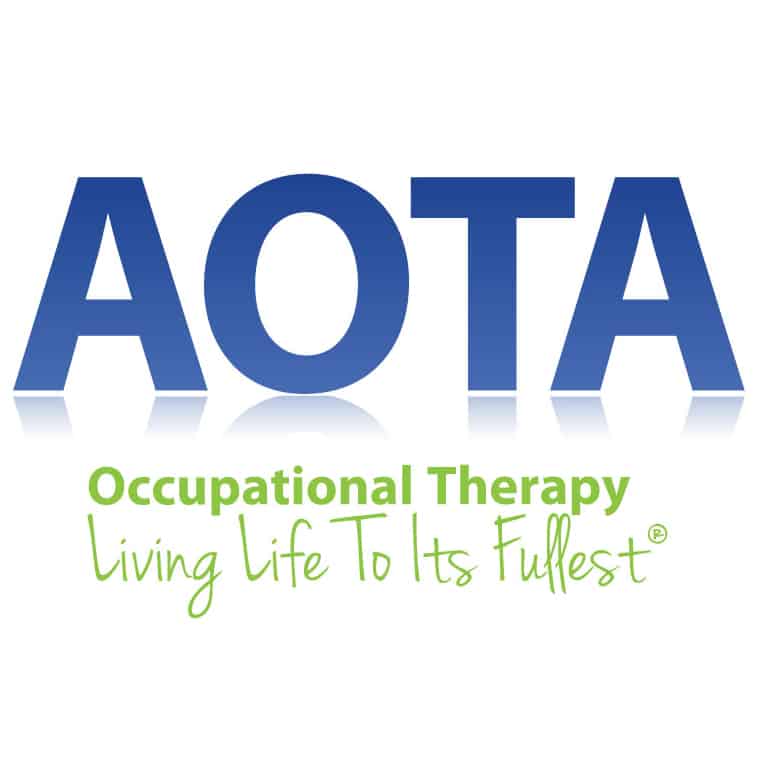
“Taking the online class was a breeze. I would recommend and attend this way again.” -Irene S. – AOTA (Acrobat XI Pro Intro)
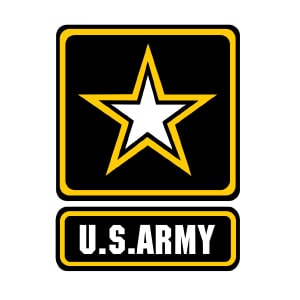
“This training will improve my workplace performance by allowing me to work more accurately and efficiently.” -Jessica S. – U.S. Army (Acrobat Pro Intro)

Important Notice: Please avoid accessing ThinkB!G remote student computers on devices marked as classified or containing confidential information. Opt for an alternate computer for your training requirements, and for any specific class participation needs or inquiries, don’t hesitate to get in touch with
[email protected].