I thoroughly enjoy ThinkB!G training/classes. After each block of instruction include a short hands-on application/quiz.. -John, Army (Microsoft Power BI Introduction Live Hands-On Instructor-Led Training Class)

In this hands-on, two-day Microsoft Power BI Introduction class, you will work to become familiar with Power BI and be introduced to basic relational data concepts and work with relationships between tables in your data. This course will cover working with reports and visualizations, creating reports that connect to data and visuals, shape and transform data with queries, and model data with DAX functions.
Duration: 2 Days
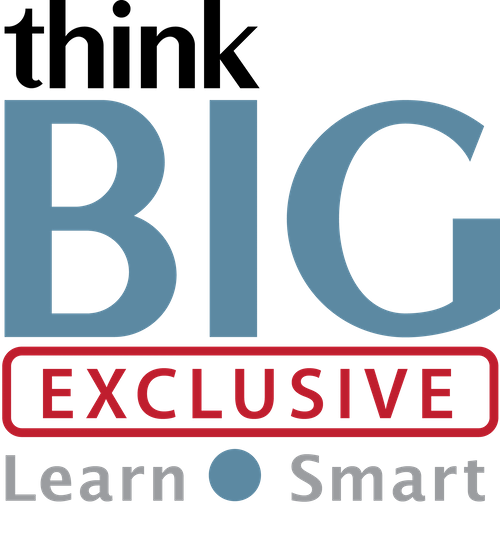 Locations for Training:
Locations for Training:
Prerequisites: Students should have at least basic skills in Microsoft Excel or equivalent and must have a good working knowledge of computers, operating systems, using a mouse, keyboard, standard menus and commands. Students must be able to open, save, and close applications, files, as well as navigate to other folders.
Job Roles That Use Power BI:
Data Architects
Data/Business Analysts
Developers
Uses for Power BI:
Data Analytics & Trends
Data Visualization
1. Introduction to Power BI
• What is Power BI Desktop?
• What is Power BI Service?
• Starting and logging in to Power BI
• Examining the Power BI Desktop environment:
– The ribbon
– Views
– Panes
– Pages
2. Creating Reports and Visualizations
• Creating reports
• Connecting to single or multiple data sources
• Working in the Model view to connect tables with shared key fields
• Changing a data source
• Report templates
3. Creating Visualizations
• Adding visualizations to reports (Pie chart, Column chart, Card, Matrix, etc.)
• Using Focus mode
• Formatting visualizations
4. Filtering Visualizations
• Using visuals to filter other visuals
• Filter using slicers
• Turning filters between visuals off
• Applying filtering to individual visuals
• Applying page and report filters
• Controlling measure filtering with DAX
5. Interacting with Visualizations
• Sorting and filtering data
• Using Drill features with hierarchies
• Working with date hierarchies
• Creating custom hierarchies
6. Shaping and Transforming Data
• Filtering data with the Power Query editor
• Changing data types in Data View and the Power Query editor
• Preparing data for Power BI in Excel
• Transforming data with the Power Query editor including removing rows and columns, replacing data, splitting or combining data, merging, appending, and unpivoting data
• Using Applied Steps
• Using the Advanced Editor
• Refreshing data
• Creating Groups
• Creating tables in Power BI
7. Modeling Data
• The differences between custom columns and measures
• Introduction to Data Analysis Expressions (DAX) and DAX functions
• DAX References
• Core DAX Functions
• Time Intelligence Functions
• Concatenating with DAX
• Using the Query Editor tools and M to create calculated columns
• Using DAX to create custom columns
• Creating measures with DAX
• Using measures in Card and other visualizations
• Quick Measures
• Moving Measures between tables
8. Publishing Reports to the Power BI Service / Office 365
• Publishing a report to the Power BI Service
• Editing a report in the Power BI Service
• Creating a Dashboard
• Using Natural Language Querying in a Dashboard
• Adding an “Ask a question” visual to a report
• Creating a Dashboard phone view
Disclaimer: All course objectives and outlines are used as a guideline and are subject to change to ensure the latest information is covered to support real world use of the technology.
Software Versions: ThinkB!G open enrollment classes are taught on the most current version of software whenever possible. To request a specific version, please Contact Us or call us at 301-362-2250.
No certification available
If you have a team of individuals, you can receive bulk discounts by doing your own Private training session & cover your specific learning objectives!
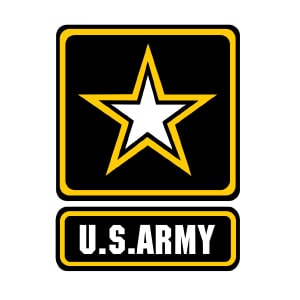
I thoroughly enjoy ThinkB!G training/classes. After each block of instruction include a short hands-on application/quiz.. -John, Army (Microsoft Power BI Introduction Live Hands-On Instructor-Led Training Class)
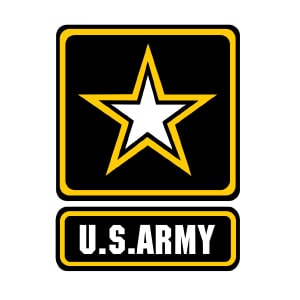
I liked the hands-on step by step instructions from my instructor. There was nothing I disliked about my training. -Blaine, Army (Microsoft Power BI Introduction Live Hands-On Instructor-Led Training Class)

The training was very good, and the instructor was very knowledgeable and helpful. -DOD, Rosaria (Microsoft Power BI Introduction Live Hands-On Instructor-Led Training Class)
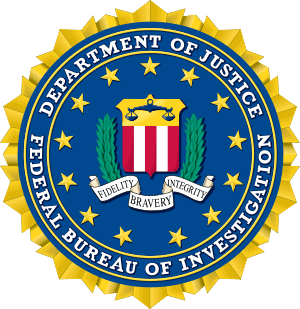
Very Good Course – Learned New Skills & Information -FBI, Beatrice (Microsoft Power BI Introduction Live Hands-On Instructor-Led Training Class)

“Very thorough introduction to Power BI. Now the real learning occurs by using it.” – Jerry, Boland (Microsoft Power BI Intro)

Important Notice: Please avoid accessing ThinkB!G remote student computers on devices marked as classified or containing confidential information. Opt for an alternate computer for your training requirements, and for any specific class participation needs or inquiries, don’t hesitate to get in touch with
[email protected].